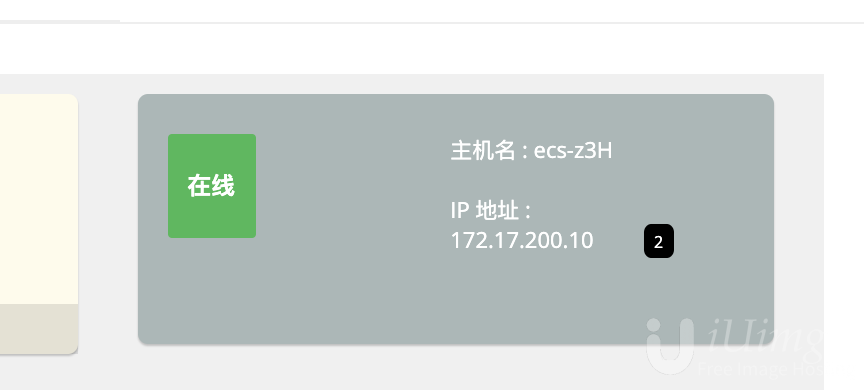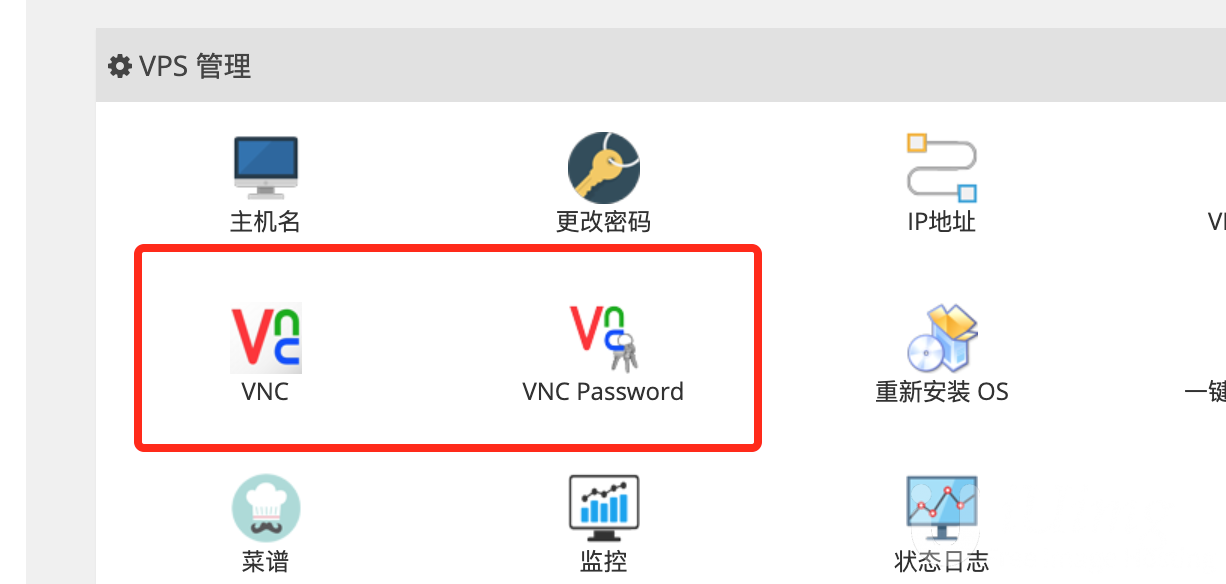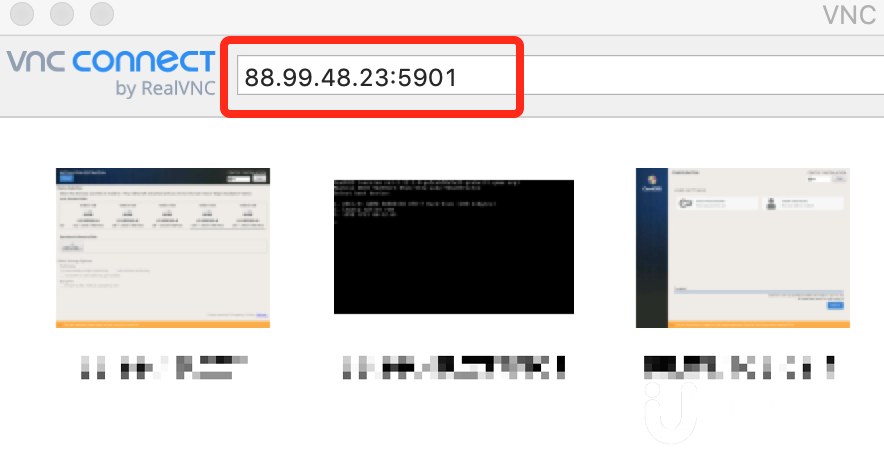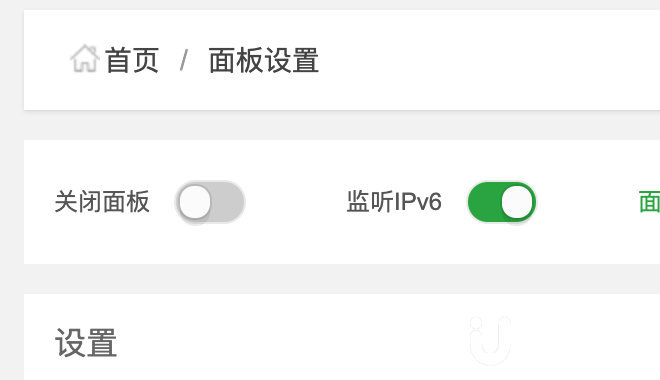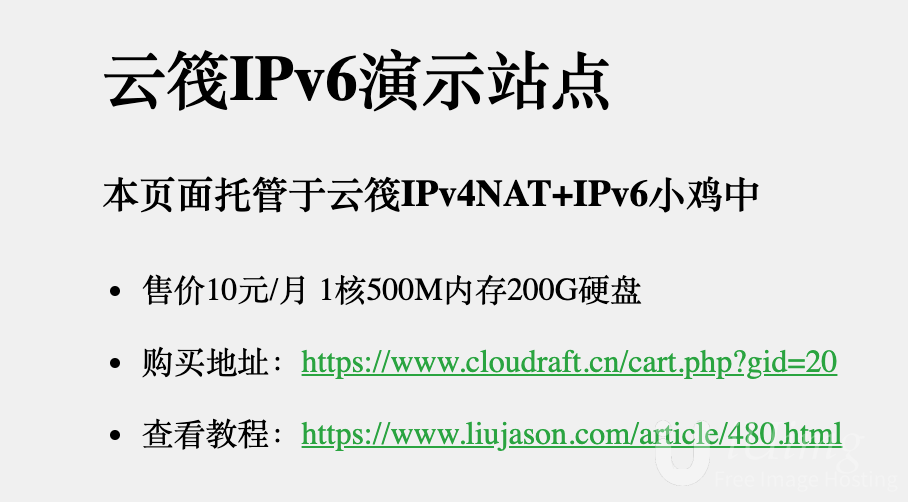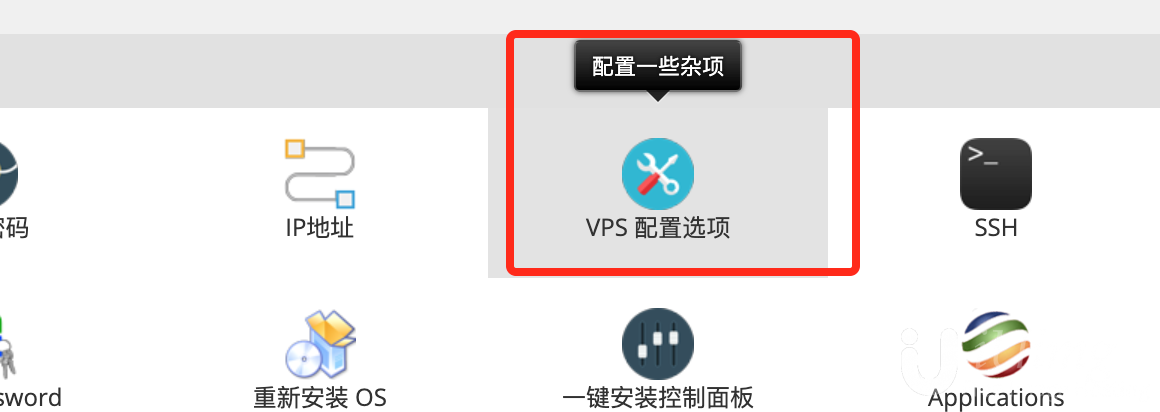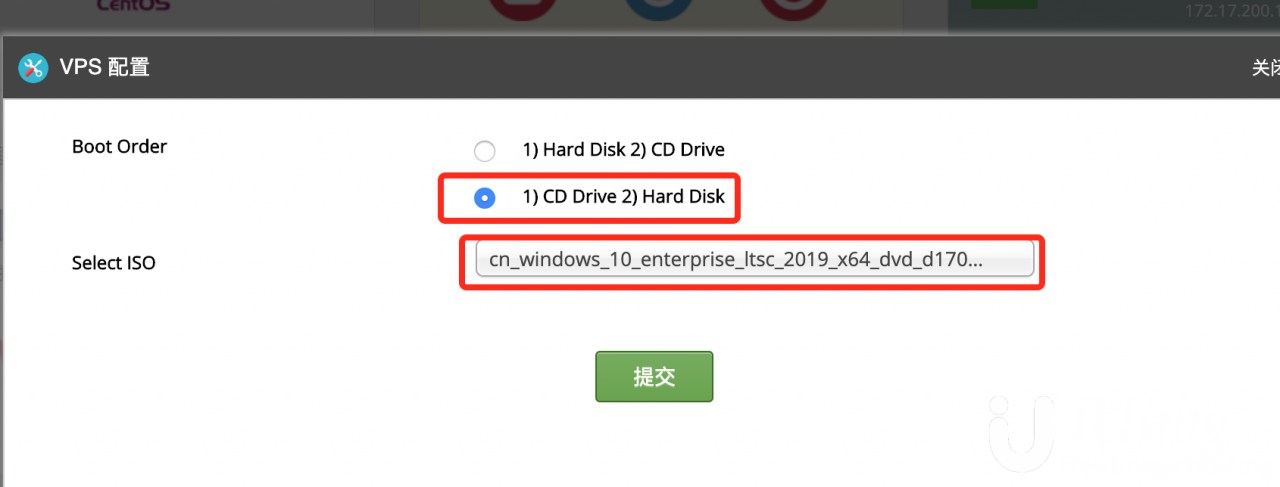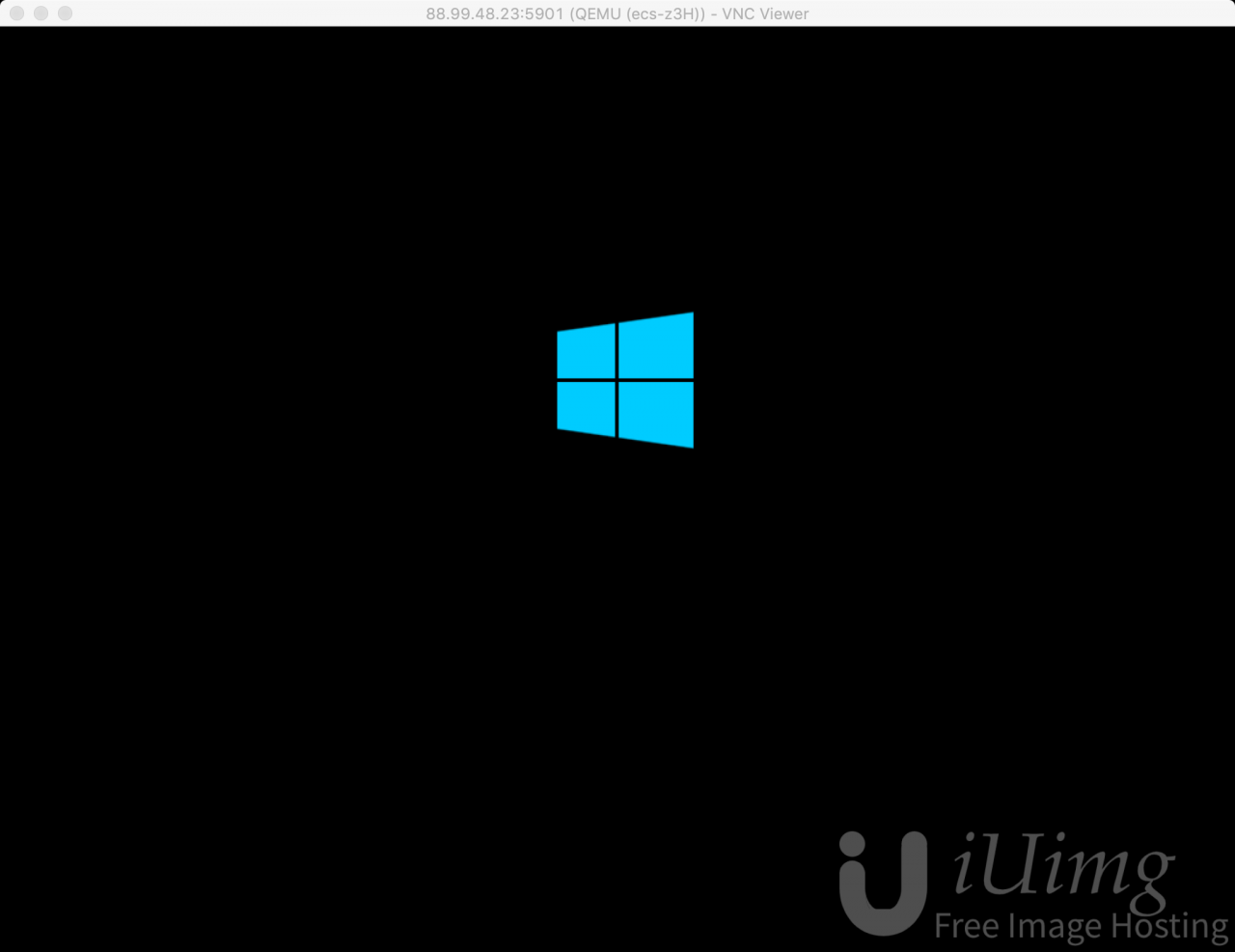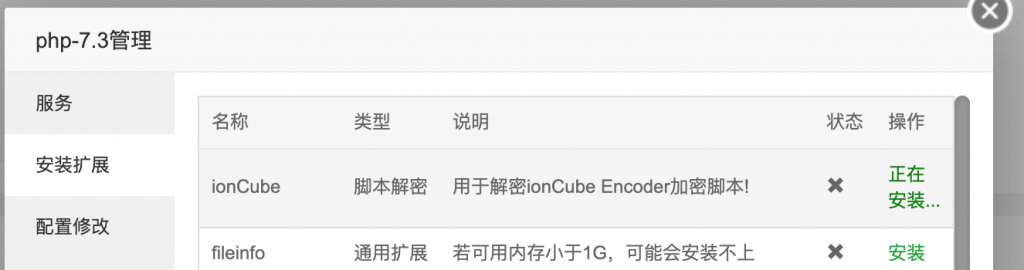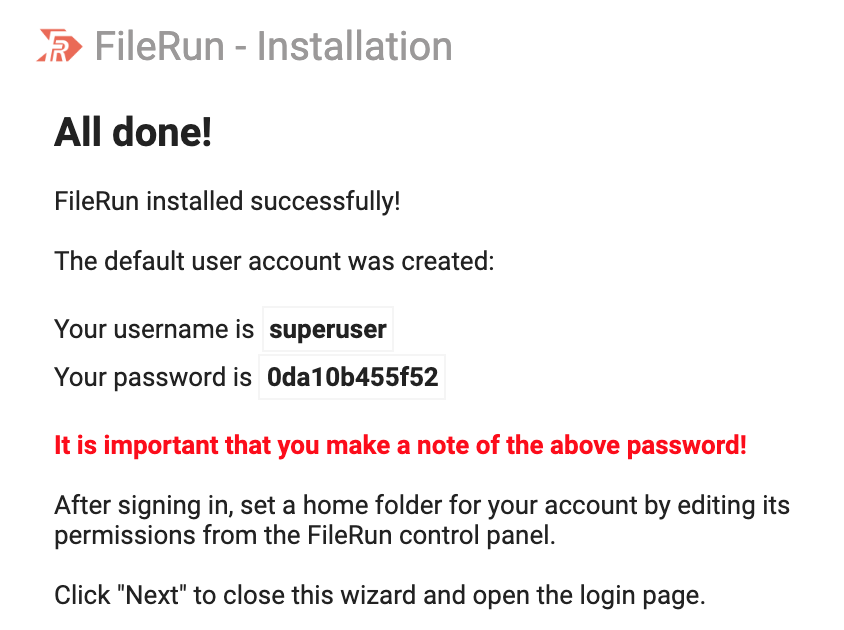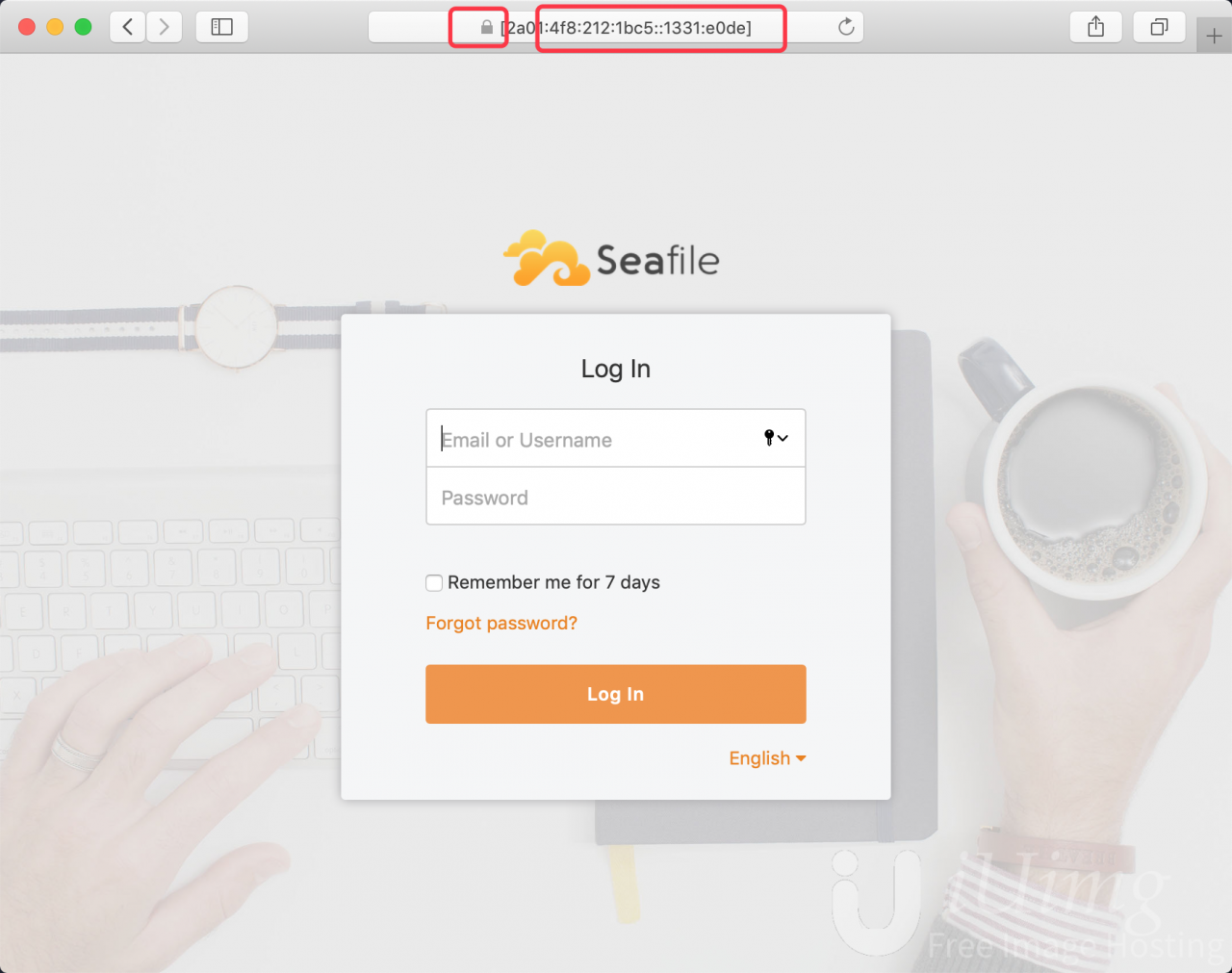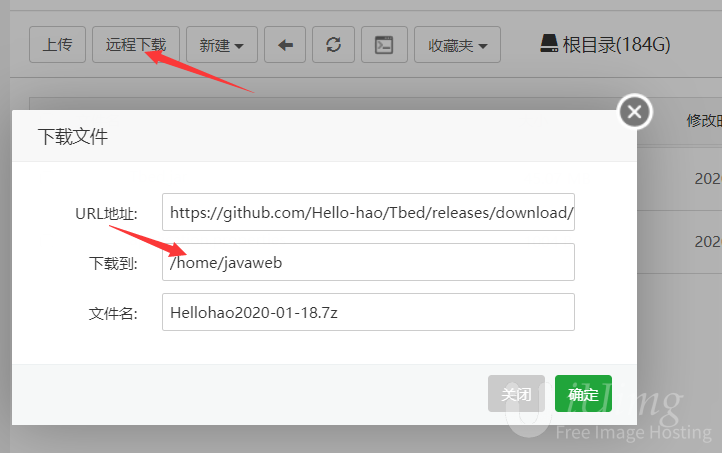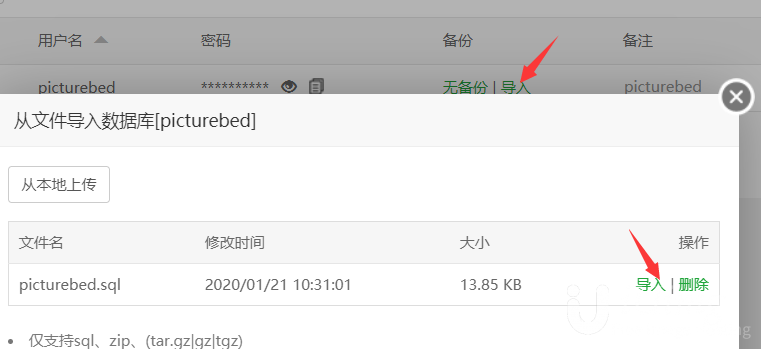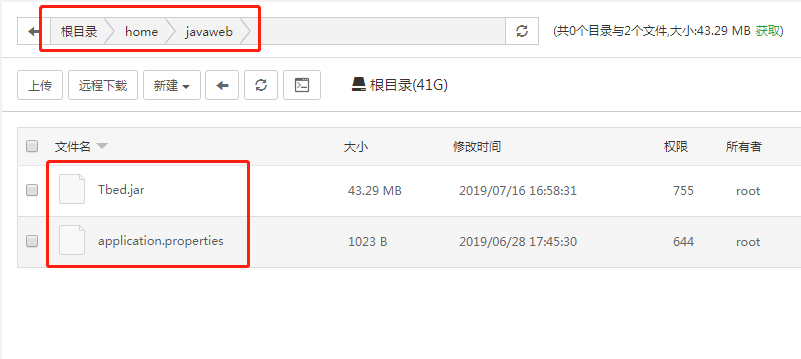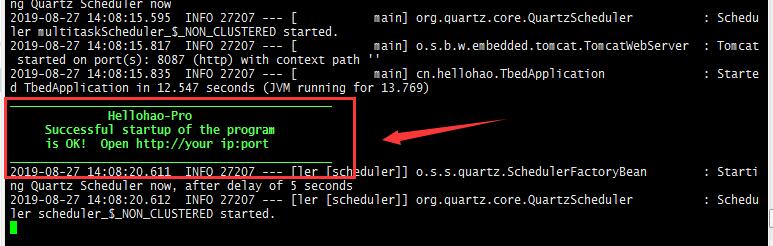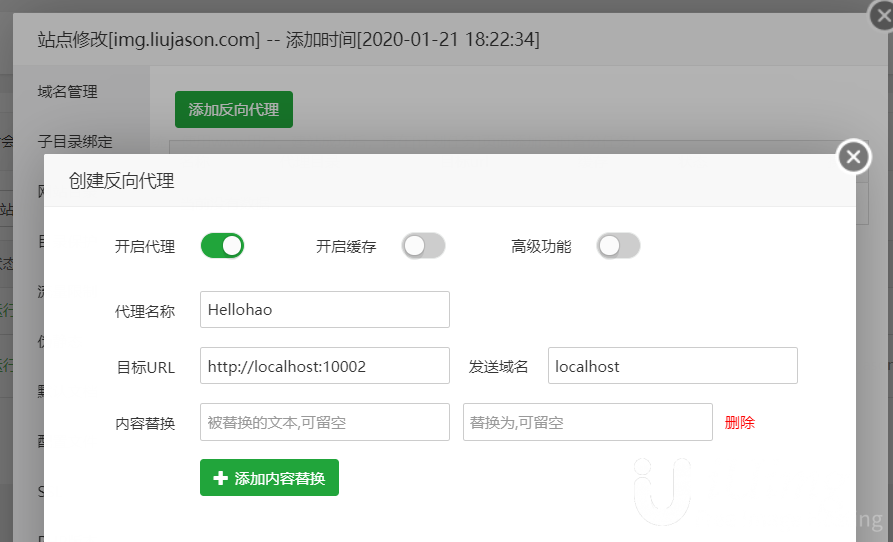产品购买地址
目前我还没看到比云筏NAT系列机器性价比高的其他商家产品,购买地址:https://www.cloudraft.cn/cart.php?gid=20
要装Windows最好选内存4G的那款,50一个月可以说相当便宜了。
SSH连接服务器
对于本地没有IPv6的人来说,这个NAT服务器还需要一些额外配置才能和普通的IPv4服务器一样使用
获取服务器的基础信息
在控制面板中,查看右侧区域的IP信息,将鼠标移动到内网IP上即可查看到内网IPv4和公网IPv6地址。这里我们要记录下内网IPv4的地址,本例中为172.17.200.10。
然后进行IPv4端口转发的的公网IP是可能发生变动的,因此以公告(点此查看)为准,本例中是:virt-nat-eu-1.cloudraft.cn
计算端口号
每台机器分配5个端口,端口序号(后面说的B)从1~5分别对应22、80、443、10001、10002。可以根据自己服务器的内网IPv4计算出端口,端口格式:1AAAB,其中1为固定数字,AAA为服务器内网IPv4的第四段(D段)前位补零,B为上述端口序号1~5。例如服务器内网IPv4为172.17.200.2,则AAA为002,22号端口映射的公网端口为10021,80端口为10022,以此类推。
另附云筏KvmNat映射表_20200118,供查询映射规则:https://www.cloudraft.cn/dl.php?type=d&id=2
本例中因为是172.17.200.10,所以端口号是10101~10105; SSH端口为10101。
测试连接
Jasons-MacBook-Pro:~ Jason$ ssh [email protected] -p 10101 The authenticity of host \\\'[virt-nat-eu-1.cloudraft.cn]:10101 ([88.99.48.50]:10101)\\\' can\\\'t be established. ECDSA key fingerprint is SHA256:tvIf426QM1bWb8yv0KeoejpUWUl8PEYw2Q4qUu6fuk4. Are you sure you want to continue connecting (yes/no)? yes Warning: Permanently added \\\'[virt-nat-eu-1.cloudraft.cn]:10101\\\' (ECDSA) to the list of known hosts. Last login: Fri Jan 17 04:39:54 2020 from xxxxxxx [root@ecs-z3H ~]#
没毛病,可以直接连接上去。进行下一步的工作。
VNC连接服务器
首先下载VNC客户端:https://www.realvnc.com/en/connect/download/viewer/
然后在控制面板中,查看VNC的信息,以及修改VNC密码(如果懒的看邮件的话)
我这边的机器信息如下:VNC IP 88.99.48.23;VNC Port 5901
因此使用RealVNC登录即可:
输入密码,成功连接。
装宝塔
首先先确保自己能连上SSH,参考前文。
一键脚本
使用官方的一键脚本没有任何问题:
yum install -y wget && wget -O install.sh http://download.bt.cn/install/install_6.0.sh && sh install.sh
按y继续:
---------------------------------------------------------------------- | Bt-WebPanel 7.0 FOR CentOS/Ubuntu/Debian ---------------------------------------------------------------------- | Copyright © 2015-2099 BT-SOFT(http://www.bt.cn) All rights reserved. ---------------------------------------------------------------------- | The WebPanel URL will be http://SERVER_IP:8888 when installed. ---------------------------------------------------------------------- Do you want to install Bt-Panel to the /www directory now?(y/n):
然后脚本全自动运行安装宝塔,全程大约1~5分钟,本例为2分钟。
Complete! success Stopping Bt-Tasks... done Stopping Bt-Panel... done Starting Bt-Panel... done Starting Bt-Tasks... done ================================================================== Congratulations! Installed successfully! ================================================================== Bt-Panel: http://[2a01:4f8:b16:1051::52:7586]:8888/57bd0bdf username: y4otwn2w password: 4f6d2d6d Warning: If you cannot access the panel, release the following port (8888|888|80|443|20|21) in the security group ================================================================== Time consumed: 2 Minute!
获取宝塔的登录信息
IPv6地址(直接可以访问):http://[2a01:4f8:b16:1051::52:7586]:8888/57bd0bdf
IPv4地址(需根据下面的操作设置):http://virt-nat-eu-1.cloudraft.cn:10104/57bd0bdf
username: y4otwn2w
password: 4f6d2d6d
修改宝塔IPv4访问端口
安装完成后执行bt,键入8,将宝塔监听的端口修改为10001。根据之前的端口计算方式,可以知道本例中的10001端口被映射为公网IP的10104端口,因此访问方式为:http://virt-nat-eu-1.cloudraft.cn:10104/
注意!修改完监听端口后,IPv6的端口也会变为10001
使用CloudFlare建IPv4 6站
注册CloudFlare
不多说了,直接注册:www.cloudflare.com ,然后如果有需要可以使用云筏提供的免费CloudFlarePartner:https://cf.cloudraft.cn
宝塔设置监听IPv6
面板设置监听IPv6即可:
CloudFlare设置IPv6解析
等DNS生效了就好了,测试地址:https://cloudraft-nat-test.liujason.com/
装Windows系统
挂载镜像
官方目前提供两个镜像,如果需要其他镜像可以购买这个服务(点击购买服务)一次性支付50元。
在控制面板中的VPS配置选项中,可以选择启动顺序和挂载磁盘:
选择先CD再Disk,然后选择自己想要挂载的镜像,然后保存,重启服务器后即可生效。
记得在控制面板中重启服务器!
连接VNC进行安装
根据上面的VNC连接教程,连上机器的VNC,然后点击窗口上方的ctrl alt del按钮,在机器内软重启,在启动选项中根据提示操作,进入安装界面。
注意,云筏提供的两个镜像是添加了virtio驱动的,如果要提交工单使用其他镜像的话需要注意是否带有virtio驱动。
安装FileRun私有云盘实现跨客户端同步
1. 新建网站,下载安装包:https://filerun.com/download 并上传到网站根目录+解压
2. 新建数据库filerun,记录下密码
3. 支持的PHP版本为7.1~7.3,另外需要安装ionCube扩展
4. 访问网站,自动跳转到安装引导页面,一路next,然后设置数据库的账号密码后,会获得filerun的初始账号密码
安装完成
安装Seafile私有云盘实现跨客户端同步
!!不推荐装Seafile,建议装FileRun,非常好用而且占用少。
Seafile 是一款开源的企业云盘,注重可靠性和性能。支持 Windows, Mac, Linux, iOS, Android 平台。支持文件同步或者直接挂载到本地访问。
安全性
Seafile 支持端到端的加密技术来保护你的数据安全,服务器端数据加密,所有的数据传输使用 HTTPS/TLS 协议。
Seafile 通过“资料库”来分类管理文件,每个资料库可单独同步,用户可「加密」资料库, 且密码不会保存在服务器端,所以即使是服务器管理员也无权?访问你的文件。
安装方法
下载一键脚本并安装:
wget https://raw.githubusercontent.com/haiwen/seafile-server-installer-cn/master/seafile-server-centos-7-amd64-http yum install epel-release -y && yum update -y && bash seafile-server-centos-7-amd64-http 7.0.5
其中选择社区版本(CE)或者专业版(Pro),Pro版本免费支持3个用户,功能更多所以自用的话推荐Pro版本。这里我选CE做演示。
This script installs the community edition of the Seafile Server on a Centos 7 64bit - Newest Seafile server version, MariaDB, Memcached, NGINX - ----------------------------------------------------------------- This installer is meant to run on a freshly installed machine only. If you run it on a production server things can and probably will go terrible wrong and you will loose valuable data! For questions or suggestions please contact us at [email protected] ----------------------------------------------------------------- Possible options: 1 = Seafile Community (Free) Edition (CE) 2 = Seafile Professional Edition (PRO) 1) CE 2) PRO 3) ABORT Which Seafile version would you like to install? 1
中间碰到一个报错,查了一下是pip安装的发生了冲突,删掉之后重新运行脚本即可:
#报错内容: #Error unpacking rpm package python-urllib3-1.10-2.fc21.noarch #error: unpacking of archive failed on file /usr/lib/python2.7/site-packages/urllib3/packages/ssl_match_hostname: cpio: rename #解决方案(如果没有报错直接跳过): pip uninstall urllib3
Your Seafile server is installed ----------------------------------------------------------------- Server Address: http://127.0.0.1 Seafile Admin: [email protected] Admin Password: Iengei8u Seafile Data Dir: /opt/seafile/seafile-data Seafile DB Credentials: Check /opt/seafile.my.cnf Root DB Credentials: Check /root/.my.cnf This report is also saved to /opt/seafile/aio_seafile-server.log Next you should manually complete the following steps ----------------------------------------------------------------- 1) Log in to Seafile and configure your server domain via the system admin area if applicable. 2) If this server is behind a firewall, you need to ensure that tcp port 80 is open. 3) Seahub tries to send emails via the local server. Install and configure Postfix for this to work or check https://manual.seafile.com/config/sending_email.html for instructions on how to use an existing email account via SMTP. Optional steps ----------------------------------------------------------------- 1) Check seahub_settings.py and customize it to fit your needs. Consult http://manual.seafile.com/config/seahub_settings_py.html for possible switches. 2) Setup NGINX with official SSL certificate. 3) Secure server with iptables based firewall. For instance: UFW or shorewall 4) Harden system with port knocking, fail2ban, etc. 5) Enable unattended installation of security updates. Check https://wiki.Ubuntu.org/UnattendedUpgrades for details. 6) Implement a backup routine for your Seafile server. 7) Update NGINX worker processes to reflect the number of CPU cores. Seafile support options ----------------------------------------------------------------- For free community support visit: https://bbs.seafile.com For paid commercial support visit: https://seafile.com
安装完成后可以看到对应的登录信息,使用IPv6即可登录。如果需要用IPv4则需要使用80端口映射的端口,本例中是10102。
http://virt-nat-eu-1.cloudraft.cn:10102
网络设置
如果需要使用IPv4的话,除了按上述说的使用80端口访问外,还需要进入设置页面填写正确的服务器对外的 SERVICE_URL 和 FILE_SERVER_ROOT,本例中填写的信息如下:
SERVICE_URL: http://virt-nat-eu-1.cloudraft.cn:10102
FILE_SERVER_ROOT: \\\'http://virt-nat-eu-1.cloudraft.cn:10102/seafhttp\\\'
开启Seafile监听IPv6
用lsof检查一下80端口的监听情况:
[root@drive ~]# lsof -i:80 COMMAND PID USER FD TYPE DEVICE SIZE/OFF NODE NAME nginx 28258 root 12u IPv4 37409 0t0 TCP *:http (LISTEN) nginx 28259 nginx 12u IPv4 37409 0t0 TCP *:http (LISTEN) nginx 28260 nginx 12u IPv4 37409 0t0 TCP *:http (LISTEN)
看来Seafile是通过nginx监听的服务,所以修改nginx的配置文件/etc/nginx/conf.d/seafile.conf 把server段里面增加IPv6监听,并添加自签名证书(可选,也可以只监听80端口,不用管证书):
server {
listen 80;
listen [::]:80;
listen [::]:443 ssl;
ssl_certificate /etc/nginx/drive.liujason.com.crt;
ssl_certificate_key /etc/nginx/drive.liujason.com.key;
server_name drive.liujason.com;
修改完成后添加证书到相应目录,然后service nginx restart重启nginx服务,再用lsof查看监听情况:
[root@drive conf.d]# service nginx restart Redirecting to /bin/systemctl restart nginx.service [root@drive conf.d]# lsof -i:443 COMMAND PID USER FD TYPE DEVICE SIZE/OFF NODE NAME nginx 29197 root 14u IPv6 41410 0t0 TCP *:https (LISTEN) nginx 29198 nginx 14u IPv6 41410 0t0 TCP *:https (LISTEN) nginx 29199 nginx 14u IPv6 41410 0t0 TCP *:https (LISTEN) [root@drive conf.d]# lsof -i:80 COMMAND PID USER FD TYPE DEVICE SIZE/OFF NODE NAME nginx 29197 root 12u IPv4 41408 0t0 TCP *:http (LISTEN) nginx 29197 root 13u IPv6 41409 0t0 TCP *:http (LISTEN) nginx 29198 nginx 12u IPv4 41408 0t0 TCP *:http (LISTEN) nginx 29198 nginx 13u IPv6 41409 0t0 TCP *:http (LISTEN) nginx 29199 nginx 12u IPv4 41408 0t0 TCP *:http (LISTEN) nginx 29199 nginx 13u IPv6 41409 0t0 TCP *:http (LISTEN)
宝塔安装ImgURL图床
我就不重复了,官网都有宝塔安装的教程:点这里查看
然后结合上面的CF->IPv6即可完美使用,演示:https://img.liujason.com
1. 小图(800*530)
2. 大图(4K)
宝塔安装Hellohao图床
!!注意:不推荐装hellohao图床,推荐装imgurl!!
其实如果只是装一个图床的话直接用他们的一键包就好了,但是如果是想和其他网站共存的话建议手动部署。因为安装好的宝塔还需要做演示用,因此就直接上手动安装的教程了,全新系统下一键脚本:
yum install -y wget && wget -O hellohao.sh http://www.hellohao.cn/gg/hellohao.sh && bash hellohao.sh
前提准备
- 安装好宝塔,设置好宝塔的端口映射。
- 在安全设置中放行10002端口。
- 在应用商店安装TomCat8(注意是8!),自带JDK1.8环境。
- 在应用商店安装MySQL,没有特殊版本要求,推荐5.5。
- 在系统目录/home下新建一个javaweb目录。
- 远程下载编译好的Hellohao软件包:https://github.com/Hello-hao/Tbed/releases/download/Hellohao%E5%9B%BE%E5%BA%8A/Hellohao2020-01-18.7z
解压后得到Tbed.jar和application.properties两个文件,这两个文件就是我们需要的部署包,和配置文件了。
添加并导入数据库
宝塔中添加数据库picturebed,记录下数据库的账户密码。使用宝塔内置的功能导入picturebed.sql。
配置信息
用文本编辑器打开本地的application.properties,修改 MySQL密码和端口号10002
#数据库账号 spring.datasource.username=picturebed #数据库密码 spring.datasource.password=自己设置的密码 #数据库链接地址 spring.datasource.url=jdbc:mysql://localhost:3306/picturebed?useUnicode=true&characterEncoding=utf8&serverTimezone=GMT%2B8 #端口 server.port=10002 #鉴黄周期表达式 下方表达式为每天七点半执行 #不懂请勿乱修改。具体可以参考官方文档http://doc.wwery.com Expression=0 30 04 * * ? #下边的配置项不需要修改。 mybatis.configuration.map-underscore-to-camel-case=true mybatis.mapper-locations=classpath:mapper/*.xml logging.level.cn.hellohao.dao=debug spring.jackson.date-format=yyyy-MM-dd HH:mm:ss spring.jackson.time-zone=GMT 8 spring.datasource.driver-class-name=com.mysql.jdbc.Driver spring.datasource.type=com.alibaba.druid.pool.DruidDataSource spring.thymeleaf.cache=false multipart.maxFileSize=10240KB multipart.maxRequestSize=10240KB spring.thymeleaf.mode = LEGACYHTML5 spring.http.multipart.location=/data/upload_tmp
程序部署
把修改后的application.properties上传到服务器目录下:/home/javaweb,注意这要覆盖原有文件。
启动项目
在完成了上述步骤后,然后SSH连接你的服务器,执行以下命令:
cd /home/javaweb yum install screen -y && screen java -jar Tbed.jar
等项目运行完毕即可,按Crtl a 然后按d让screen后台运行。
打开浏览器访问地址为:http://virt-nat-eu-1.cloudraft.cn:映射端口5 (本例中为http://virt-nat-eu-1.cloudraft.cn:10105), 用户名:admin, 密码:admin。
看见如下命令,则说明运行成功:
添加CF做CDN
简单说下思路:新建站点,无数据库,纯静态;设置SSL;设置反向代理,监听本地的10002端口。
然后添加到CF上就可以了,演示:https://img.liujason.com